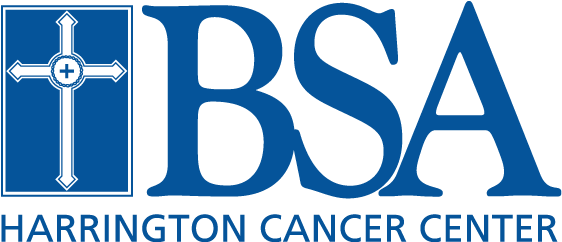Connect to BSA Remotely
How do I connect to BSA Applications remotely?
- Accessing patient information. Soarian, which replaces NetAccess, requires userid and password to logon and must be accessed through the citrix portal. The userid and password are the same as you EDM userid and password.
On any browser go to: https://remoteapps.bsahs.org
BSA citrix Installation Guide - NEW Web Ambassador LINK- For Clinical review of exam images, reports and audio recording. Please use the following web-link to access BSA PACS (DR Systems) application. Type in the following https://drsystems.bsahs.org/drpacs/zda in your preferred internet browser address bar. Once application opens you may save it to your favorites. Requires userid and password to logon. This web-link is only for BSA images. Please contact High Plains Radiology Association for access to their website.
- EDM (Electronic Document Management) - EDM stores the imaged chart after patient discharge. Providers can review and complete charts online. Requires userid and password to logon and must be connected to AnyConnect VPN. Please see the Medical Records staff for EDM education.
On any browser go to: //edmweb/b0ku/HTML/PUBLIC/DEFAULT.ASPX
Must be connected to BSA Network to access the following...
EDM Installation Guide - //bsanet/EDM/Connecting%20to%20EDM.pdf
EDM User Guide - //bsanet/EDM/Pamphlet.pdf
How do I change and/or reset my password?
To change your password without having the contact the HelpDesk:
- Press Ctrl-Alt-Delete keys on keyboard.
- If using Windows XP, you should see six tabs on the screen. Click on “Change Password”. A screen will pop-up to enter old password, enter new password, and confirm new password. Enter new password and retype the new password in the “confirm new password box.”
- If using Windows 7, find Change a Password (should be 4th line down). Once again, screen will pop-up to enter old password, enter new password, and confirm new password. Enter new password and retype the new password in the “confirm new password box”.
- Please make sure new password is typed in correctly in the “confirm new password”. If password does not match a pop-up window will prompt you to enter a matching password.
- Please keep in mind when changing password that it must contain at least 8 characters, must have 1 capital letter, and 1 number.
- If for any reason you are unable to remember your old password, please contact Danny Stidger at 212-5025 and he will be able to reset the password to a generic password and then notify the Physician who can then reset password to whatever they would like it to be.
Note : Please submit a Security Access Request form to Med staff to acquire a user ID and password.